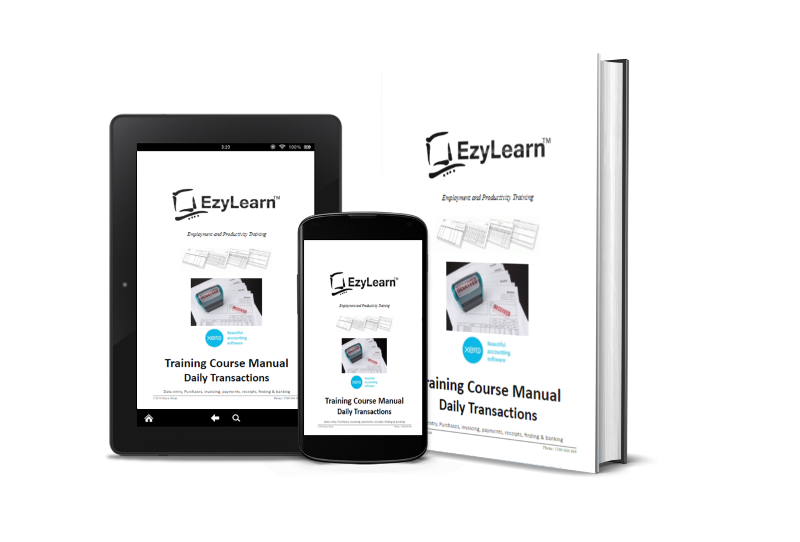Learn how to make sense of your data for sound financial decisions with our suite of Excel training courses.
Learn at your own pace and don’t pay more than you have to.

Our Excel online training course price includes all skills levels!
You receive all 9 x Excel training courses (covering Beginners’ to Advanced) for one low price and 12 month’s course access (or LIFETIME access if you choose) — equivalent to 5 full days of face-to-face training!
Receive Your FREE Sample!

Try before you buy with our Absolute Beginners’ Microsoft Excel 301 Training Course Workbook — get it now!
What will you learn?
A brief outline of our Microsoft Excel training courses:
Microsoft Excel Beginners’ Essentials training courses
- Duration: Average 12 hours to complete, course includes
- Open, understand and create spreadsheets
- Create & edit cells, columns and rows
- Formulas, functions and formatting
- click to view Excel Beginners course details — Available individually
Microsoft Excel Intermediate training courses
- Duration: Average 12 hours to complete, course includes
- Viewing, scaling, print areas and printing
- Headings, areas, x & y axis, charts and graphing
- Percentage, cell referencing, complex formulas
- Cick to view Excel Intermediate course details — Available individually
Microsoft Excel Advanced training courses
- Duration: Average 12 hours to complete, course includes
- Database, filter/sort, named ranges
- Pivot tables, 3D formulas, advanced functions
- Goal Seek, Data Consolidation and Solver
- Click to view Excel Advanced course details — Available individually
I enjoyed the learning time and my favourite part is doing the quiz which makes me feel much more confident with what I’ve learned.”
— D. Chen, Picnic Point NSW, August 2018

How You Will Learn
EzyLearn is one of the longest running training companies, with over 25 years’ experience (read more about Our Story).
Online training caters to many different learning styles as it is self paced, visual, yet also includes knowledge reviews and workbooks so you can refer back to material and test your absorption as you go.
Some of the elements featured in our online training courses include:
Exercise Files
Our Microsoft Excel online training courses provide you with template, sample and pre-populated Excel files.
These are used throughout all 9 Excel courses. This means you can download and actually work on the files included in each and every course.
The course videos show you how to work with these files and the workbooks take you through easy to follow step-by-step instructions.
Learn about the Excel Training Course exercise files
We Use Real-World Case Studies and Scenarios
Our online training courses use real-world scenarios that mirror what actually happens in the business world, or in real life situations, to provide you with course content that is relevant and interesting.
Find out more about our micro courses and case studies
Updates and Additions
We are always adding to our course content. During your course access period, you receive all of these updates and additions we create for free.
If you opt for Lifetime Course Access, you will receive every course addition and update for the rest of your working life!
Read more about our Student Updates and Additions and find out about Lifetime Course Access
What Our Students Have to Say
We have taken thousands of people through Excel — from around Australia and internationally. But don’t take it from us! We invite you to read what EzyLearn students have to say about our online training courses, not only in Excel, but Cloud Accounting, Digital and Social Media Marketing and Business Start Up.
Read more about the companies we work with and our satisfied student reviews and testimonials
I enjoyed the learning time and my favourite part is doing the quiz which makes me feel much more confident with what I’ve learned.”
— D. Chen, Picnic Point NSW, August 2018
Learn more about EzyLearn from our students

We are a small and dedicated team of training and support specialist and our training materials have been crafted and improved since 1996 from feedback from students.
EzyLearn Worklife is an initiative that helps us understand our students.
Hear from them about their courses and their worklife..











Your Microsoft Excel Course Questions Answered
We’ve answered pretty much every question our students have ever asked at our Excel Course Frequently Asked Questions page, so feel free to visit that page first.
If you still have questions, don’t hesitate to call us, email or chat.
Microsoft Excel Course Prices
We’re not only one of the longest running training companies in the business, we’re also one of the cheapest.
* Remember, our online Microsoft Excel training course includes everything!
* It is ONE price (see enrolment page for course prices) for ALL 9 courses, and
* You can access EVERY new Excel course we create including (new Excel 2016 Courses) during your 12 month course access period or FOR LIFE if you choose our popular Lifetime Access option.
3+ Students = Wholesale Pricing

If you have 3 or more staff, or a couple of friends, who need to learn Microsoft Excel (and other courses) at the same time, take a look at our Group Discount Pricing.
Individual Courses from $20pw

When you enrol in the COMPLETE set of courses you receive tremendous value for money because you have purchased all 9 courses.
However, if you only want selected, “individual” courses, please see the prices at our Xero, MYOB, QuickBooks and Microsoft Office Online Course Catalogue. Purchasing course-by-course this way can be ideal for CPD training courses and study.
Our Excel Training Course Contents in Detail


What’s in the Microsoft Excel Beginners’ Courses:
(CLICK HERE FOR YOUR FREE SAMPLE!)
Microsoft Excel (Course 301) — Open and Understand Spreadsheets
Our Microsoft Excel Course 301 will teach you the following about Excel spreadsheets:
- The Excel screen toolbars, formula bar, name box, column and row headings, sheet tabs
- Uses for Excel (Worksheet, Database & Charting)
Navigating a spreadsheet using keyboard & mouse - Moving between workbooks
- Selecting (or highlighting) cells, columns and rows & entire spreadsheets
- Entering information into workbooks and resizing columns.
DURATION: 4 hours (see FAQ’s for more details)
Read more about the Microsoft Excel Beginners’ Courses (and receive your free sample)
Microsoft Excel (Course 302) — Create & Edit Spreadsheets
Our Microsoft Excel Course 302 expands on your knowledge of Excel spreadsheets by teaching you how to:
- Select cells, columns, rows & ranges using mouse & keyboard within Excel
- Copy / Paste: Drag and drop, from range to range and to other worksheet & different software programs
- Edit cells: entering and modifying, submitting changes, using status bar, escaping formula errors
- Change column width, row height for single and multiple columns & make all columns uniform
- Use the Excel Database: Creating a simple database, database structure, basics for mail merge with Microsoft Word), Inserting and deleting columns, using Undo and redo options
- Manage Excel Autofill: fill numbers, dates, number patterns, days, months and years and much more
- Understand date formatting.
DURATION: 4 hours (see FAQ’s for more details)
Read more about the Microsoft Excel Beginners’ Courses (and receive your free sample)
Microsoft Excel (Course 303) — Formulas, Functions, Formatting
In the Microsoft Excel Course 303 you will learn about:
- Formulas: Entering formulas using keyboard, arrow keys and mouse
- Relative cells references, common formula errors, using multiplication, division and combine two formulas
- AutoCalculate: Create additions and basic functions quickly
- Functions: Intro to functions & function syntax, Autosum, Autosum multiple ranges, intro to basic functions (Maximum, Minimum, Average)
- Functions in more detail: Sum, formula bar, editing functions, F2 key, Autofill to quickly copy functions
- Formatting: How your spreadsheets look, lines, colours, shading, text and number size, font, colour
- Currency formatting, date & text formatting
- Merging cells, centring, alignment formatting fill colour, font colour and borders
Advanced formatting, Autoformats, repeat regular actions quickly, format painter.
DURATION: 4 hours (see FAQ’s for more details)
Read more about the Microsoft Excel Beginners’ Courses (and receive your free sample)
Microsoft Excel Intermediate Courses
Microsoft Excel (Course 304) — Viewing & Printing
In Microsoft Excel Course 304, learn all about:
- Views: Zoom (set and custom), Print preview and Page Break preview versus Normal view
- Page Setup: Page orientation, scaling & margins
- Print areas: Setting & clearing defined print areas, differences with default & set page breaks; inserting & moving page breaks
- Changing the print order of pages; centring the spreadsheet when printing; showing/hiding gridlines & headers
- Introduction to headers and footers, using preset & custom headers & footers; using file information & common fields
- Freezing panes when viewing to keep headers visible while scrolling; repeating rows to keep headings printed on every page, and other printing options.
DURATION: 4 hours (see FAQ’s for more details)
Read more about the Microsoft Excel Intermediate Courses
Microsoft Excel (Course 305) — Charts & Graphs
Our Microsoft Excel Course 305 takes you through using Charts and Graphs, including:
- Charting: Creating a simple chart see charts change (dynamic) based on information entered in cells
- Inserting labels for heading, the x & y axis, values
- Charting multiple rows and columns; organising sheet tabs for new chart sheets
- Changing data ranges in the chart wizard; charting several separate data ranges; charting options & charts types (eg. pie charts)
- Chart formatting: understand chart objects for formatting; chart toolbar buttons and using right-click to format
- Formatting a data series and parts of a pie chart; having two different data formats within the one chart and how to get charts into Microsoft Word documents.
DURATION: 4 hours (see FAQ’s for more details)
Read more about the Microsoft Excel Intermediate Courses
Microsoft Excel (Course 306) — Intermediate Functions & Cell Referencing
After the Microsoft Excel Course 306, you’ll be proficient in:
- Number & percentage formatting: Use percentage formatting to better use them in formulas and functions
- Understand cells formatting (even without data in them)
- Relative & Absolute Cell references: How relative cell referencing works when copying formulas & functions quickly (and when they don’t work and why)
- Use Absolute cell referencing to reduce the amount of calculations in a spreadsheet
- Learn and understand fundamental mathematical functions (skills that make more complicated functions easier to understand)
- Combine two formulas into one and write better formulas and get to know the order of mathematical calculations
- Using Functions like Maximum, Minimum and average
- Understand the “Insert Functions dialog box”, search for functions and understand “arguments” (or syntax) in functions and function categories such as financial, Date and time, maths and trig
- Understanding and constructing an IF Statement
- Comments: Uses for comments. Insert comments to explain the purpose of a cell, choose size and location of the comments and control the way they appear on the spreadsheet; edit comments & change comment formatting
- Show/Hide Columns/Rows: hide columns or rows with confidential information. Print the spreadsheet without the confidential information.
DURATION: 4 hours (see FAQ’s for more details)
Read more about the Microsoft Excel Intermediate Courses
Microsoft Excel Advanced Courses
Microsoft Excel (Course 307) — Databases, Filter/Sort, Named Ranges
Microsoft Excel Course 307 takes you further into:
- Excel program options, automatic calculation, error checking rules, customising the ribbon and quick access toolbar
- Format & structure of databases: delimiters, headers, records, fields, flat file vs relational data
- Filtering and sorting data and different data formats like Comma Separated Values (CSV), TXT, Tab separated values and how to open data in different programs
- Naming Ranges and using Named Ranges in formulas. Data validation and drop down lists and mastering find and replace.
DURATION: 4 hours (see FAQ’s for more details)
Read more about the Microsoft Excel Advanced Courses
Microsoft Excel (Course 308) — Pivot tables, 3D Formulas, Advanced Formulas and Protection
The Microsoft Excel Course 308 will teach you how to:
- Understand 3D formulas between worksheets
- Clean up data using advanced filter
- Create a pivot table and change the value field settings, create a pivot chart to visually show the stats
- Use advanced functions like CHOOSE, VLOOKUP, HLOOKUP, MATCH and INDEX
- Navigate advanced functions within functions (Nested Functions) and how to protect the worksheet and workbooks.
DURATION: 4 hours (see FAQ’s for more details)
Read more about the Microsoft Excel Advanced Courses
Microsoft Excel (Course 309) — Goal Seek, Data Consolidation and Solver
Microsoft Excel Course 309 advances you in how to:
- Find out how much you can afford to pay for a house using goal seek and financial functions
- Consolidate the information from several sheets
- Use data grouping
- Use solver to explore possible outcomes depending on input variables.
DURATION: 4 hours (see FAQ’s for more details)
Read more about the Microsoft Excel Advanced Courses
Remember: ALL this is INCLUDED for ONE LOW PRICE
(see our Excel Course Prices)
More Excel Course Testimonials, Reviews and Ratings

Enjoy the best value Microsoft Excel Training Course which comes with LIFETIME course access option and a 30-Day Money-Back Guarantee.
We only publish testimonials from students who’ve completed our courses and have given us permission to use their reviews.
The reviews at the end of each module was the best part of the course. Marie Powney – Camellia NSW 2142
The videos are the best part of the course. I could follow through the Training Manuals and if I didn’t understand I could go back tot he Training Videos. Helen Livingstone – Waurn Ponds Vic 3216
The exercises were great to do for practice. Barry Bryant – Armstrong Creek QLD 4520
See more EzyLearn Course Testimonials, reviews and ratings from students close to where you live.

Microsoft Office Beginners’ Essentials “Combination Offer”

Are you a beginner to the Microsoft Office suite of programs and would like to learn all of these in ONE, easy-to-learn course?
That’s why we created the Microsoft Office Beginners’ Essentials Course. This is a combo course which teaches you how to use the different programs included in the Microsoft Office Suite.
The Microsoft Office Beginners’ Essential Course is a fantastic way to get a solid understanding of how to navigate, use and create documents, spreadsheets and presentations as well as manage emails, calendars, contacts and tasks.
Microsoft Office Beginners’ Essentials is available for ONE LOW PRICE with 12 months’ access and the option of a certificate if you want one. You will also receive a host of FREE STUDENT INCLUSIONS.
When you enrol into the Microsoft Office Beginners’ Essentials Course you’ll also receive the Free Student Inclusions that come with being an EzyLearn student.
Further Discounts and Special Offers!
We have special offers and discounts for bulk corporate training (if you have a team of people and want them to have access to our courses); we also have many, many combination offers for people wanting to learn more than one program at once.
If so, you’ll be eligible for still FURTHER discounts!
Check out our Special Offers page and see how much more you will save
Want to know even more?
Read the FULL STORY about our Excel training courses
[schema type=”event” evtype=”BusinessEvent” url=”https://ezylearn.info/courses/microsoft-excel/excel-course-outline-2/#excel-course-301″ name=”Microsoft Excel sample. Learn about the Excel screen including toolbars, formula bar, name box, column and row headings, sheet tabs, uses for Excel (Worksheet, Database & Charting).” sdate=”2025-01-30″ stime=”09:30 am” edate=”2026-01-30″ duration=”12″ street=”246 Pacific Hwy” city=”Crows Nest” state=”NSW” postalcode=”2065″ country=”AU” ]
[schema type=”event” evtype=”BusinessEvent” url=”https://ezylearn.info/courses/microsoft-excel/excel-course-outline-2/#excel-course-302″ name=”Worksheets, Database & Charts. Selecting information: Understanding the mouse cursors used within Excel, how to select cells, columns and rows and multiple ranges of information, how to select cells using the keyboard. Copy and Paste: Drag and drop, cut, copy and paste in a worksheet and from one worksheet to another and even between different software programs. Editing cells: Typing and entering information, editing existing information and entering the changes, using the status bar information, escaping out of cells. Changing column width and row height for single and multiple columns as well as making all the columns the same width and using AutoFit. Database: Creating a simple database, understanding simple database structure (ideal knowledge for mail merge with Microsoft Word), Inserting and deleting columns, using Undo and redo options. ” sdate=”2025-01-29″ stime=”09:30 am” edate=”2026-01-29″ duration=”12:00″ street=”246 Pacific Hwy” city=”Crows Nest” state=”NSW” postalcode=”2065″ country=”AU” ]
[schema type=”event” evtype=”BusinessEvent” url=”https://ezylearn.info/courses/microsoft-excel/excel-course-outline-2/#excel-course-303″ name=”Formulas: Entering formulas using the keyboard, arrow keys and the mouse, understand the importance of relative cells references, common formula errors, using multiplication and division and how to combine two formulas in one. AutoCalculate: Get quick additions and basic functions quickly without having to enter formulas. Functions: Introductions to functions and function syntax, Autosum, Autosum for several and selected ranges and an introductions to other basic functions like Maximum, Minimum, Average and more… Functions: Sum function in more detail, using the formula bar and editing functions, using the F2 key, using Autofill to save a lot of time copying (or filling) functions using relative cell references. Formatting: This effects the way your spreadsheet looks, everything from lines, colours, shading, and even the format of text and numbers. Topics include: Currency formatting, date and text formatting, merging cells and centering, Alignment formatting and text control within single and  merged cells, fill colour, font colour and Borders. Advanced formatting: Autoformats that allow you to quickly make your spreadsheet look very professional, repeat last action, and format painter make it faster for you to duplicate commands and formatting, using format painter with entire spreadsheets to apply multiple formatting in just a couple clicks. ” sdate=”2025-01-28″ stime=”09:30 am” edate=”2026-01-28″ duration=”12:00″ street=”246 Pacific Hwy” city=”Crows Nest” state=”NSW” postalcode=”2065″ country=”AU” ]
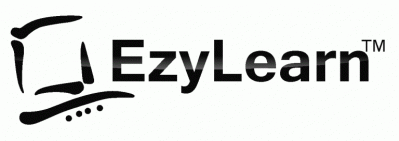
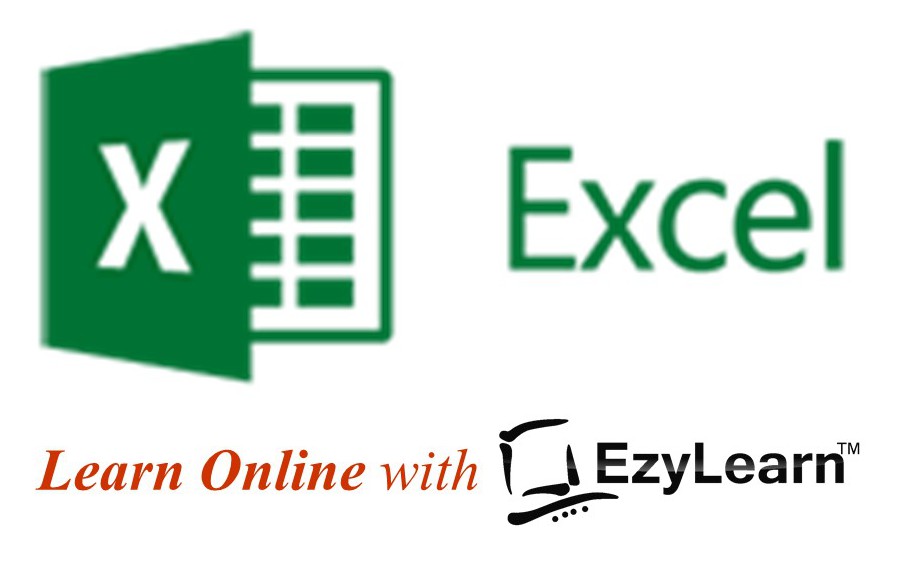
 We work remotely from home and we’d like to help you.
We work remotely from home and we’d like to help you.