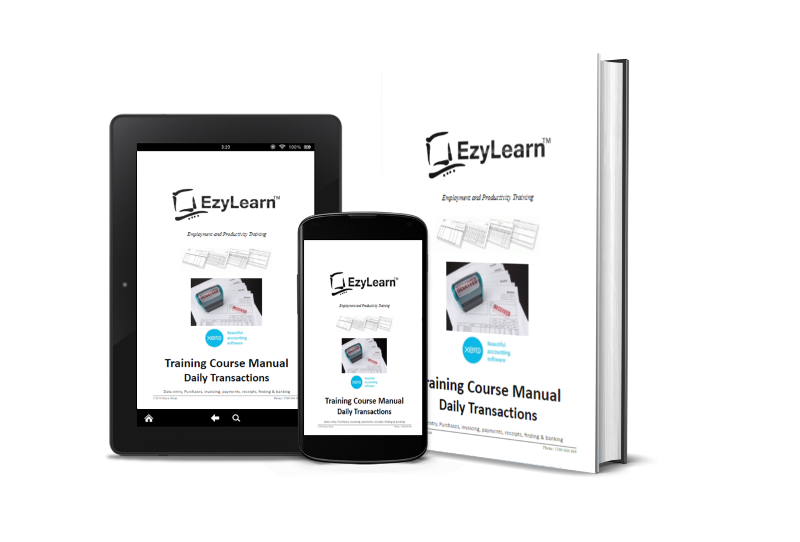Microsoft Word Intermediate Course Outline
 Microsoft Word is in the software category of a text editor, but once you master the basic of Word you can start to take advantage of many different tools that help you use Microsoft Word as a desktop publishing tool to create menus, invitations, reports and even your own training materials. Our Microsoft Word Intermediate Training Courses will take you through tabs, tables, images, drawing, headers and footers and other tools that elevate the quality of the work you complete to a more professional standard.
Microsoft Word is in the software category of a text editor, but once you master the basic of Word you can start to take advantage of many different tools that help you use Microsoft Word as a desktop publishing tool to create menus, invitations, reports and even your own training materials. Our Microsoft Word Intermediate Training Courses will take you through tabs, tables, images, drawing, headers and footers and other tools that elevate the quality of the work you complete to a more professional standard.
Microsoft Word Beginners Course Topics
Here’s a summary of the topics covered in our 3 Microsoft Word Intermediate Courses:
 Microsoft Word Beginners Course 204
Microsoft Word Beginners Course 204
Tabs
- Understanding the difference between default and set tabs
- Learning how set tabs enable you to make quick changes without a lot of text editing
- Aligning text to a tab stop and using decimal alignment (for price lists)
- Use tab leaders for easier reading of large price lists
- Converting between tabs and tables
- How to manage multiple tab formatting and clearing it all quickly if needed
- Set different tab formatting in different paragraphs
- Use Format Painter to quickly replicate complicated tab formatting
Tables
- Inserting tables and rows and columns in tables
- Deleting tables and rows or columns
- Quickly creating a table with the right number of cells (rows and columns)
- Selecting cells, Rows, Columns and Entire Tables
- Changing formatting of the above selected ranges
- Changing row height, column width and merging and splitting cells
- Formatting text within cells and borders and shading of precisely selected areas
- Paragraph formatting and bullets within each cell
- Changing border width, colour, thickness and other fine details
Microsoft Word Intermediate Course 205
(formerly part of course 206)
Headers/Footers, templates and page breaks
- Inserting page breaks and learning how to identify and delete them
- Using keyboard shortcuts to create breaks quickly
- Inserting and formatting symbol characters in your documents
- Alternating between header and footer and document view
- Formatting in the header and footer to create a professional look
- Using tabs and tables in the header/footer
- Inserting page numbers (not one at a time, but automatically changing as your document grows)
- Inserting other “document information” fields like name, file location etc
- Introduction to template and template area formatting
- Use a template to create a professional resume layout (great for job seekers)
- Working with styles in templates
- Create your own professional letterhead template (great for small businesses to save on printing costs)
- Converting an existing document into a template format file
- Increasing the professionalism of your letterhead using headers and footers
Advanced Word options and customisations
(formerly in 207)
- Customising your screen and toolbars/ribbons for how you like to work
- Exploring some of the more advanced Microsoft Word tools and how to access them
- Creating custom toolbars/ribbons
- Exploring more powerful font formatting options
- Inserting more advanced Document Information fields including date and time and have them update to the current/last editing date
- Adding document information to a template
- AutoText and Auto Correct features and now to add or modify them
Need Help? Need ANSWERS?
 Are you looking for specific help using Microsoft Word in your organisation? Microsoft Word Online Training Courses come with EzyLearn ANSWERS support. If you have a high volume of students we may even be able to include a bespoke solution for your organisation as part of our Corporate Training Solutions.
Are you looking for specific help using Microsoft Word in your organisation? Microsoft Word Online Training Courses come with EzyLearn ANSWERS support. If you have a high volume of students we may even be able to include a bespoke solution for your organisation as part of our Corporate Training Solutions.
Microsoft Word Intermediate Course 206
Symbols, clipart and images
(formally 208)
- Understanding clipart and image files and their differences
- The Picture Ribbon and image formatting options
- Inserting image files
- Understanding different image file formats
- Reshaping and changing image colour properties
- Water colours, background and brightness and contrast
- Cropping images
- Rotating images and choosing border and shadow formatting
- Text wrapping and alignment
- Getting images in front of and behind text
- Setting an image as a watermark
- Image transparency
- Understanding WordArt and WordArt formatting
- WordArt fill effects and colour gradients
Drawing and Graphics
(formally 209)
- Where to find images online
- Understanding copyright and how to use other people’s image royalty free
- Getting data into a table and creating charts in Word
- Editing and formatting charts
- The difference between copying and paste and saving as a file and inserting
- Inserting, adding to and modifying an org chart
- Understand shapes in the Drawing Ribbon
- Text boxes and autoshapes
- Getting text exactly where you want it using text boxes
- Inserting lines and arrows to explain images
- Using Connectors for better structure
- Stars, Banners and Callouts in Word
Microsoft Word Training Course Outcomes
The Microsoft Word Intermediate Training Courses will help you bring structure as well as creativity to your documents. It helps readers of your creations better understand what is on the page (for pricelists) and also enables you to make important things stand out from the rest of the text (using images, graphics, callouts etc). This course is ideal for the creation of sales letters, flyers and resumes, but even more sophisticated documents like tender proposals.
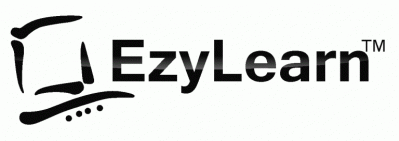
 We work remotely from home and we’d like to help you.
We work remotely from home and we’d like to help you.